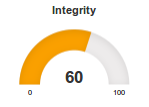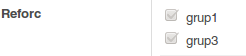Widgets d'Odoo
Les vistes form, tree o kanban de Odoo mostren els fields en els anomenats widgets. Aquests permenten, per exemple, que les dates tinguen un calendari o que es mostre una llista en un many2many.
Cada field te un widget per defecte, però es poden canviar si volem representar la informació de manera distinta. Aquests són els widgets disponibles per a cada tipus de field, sobretot per al form, encara que alguns funcionen en el tree:
Integer i Float
Els camps integer poden ser representats per molts widgets, es a dir, no donen error. Encara que no tots tenen sentit, com per exemple el text.
- widget="integer": Tan sols mostra el número sense comes. En cas de no tindre valor, mostra 0.
- widget="char": També mostra el número, si no te valor deixa un buit i el camp és més ample.
- widget="id": Mostra el número però no es pot editar.
- widget="float": Mostra el número en decimals.
- widget="percentpie": Mostra un gràfic circular amb el percentatge (no funciona en la vista tree ni en kanban).
- widget="float_time": Mostra els float com si representaren el temps.
- widget="progressbar": Mostra una barra de progrés (funciona en la vista tree i form, però no en kanban):
- widget="monetary": Mostra el número amb 2 decimals.
- widget="gauge": Mostra un curiós gràfic de semi-circul. Sols funciona en kanban.
<field name="integrity" widget="gauge" style="width:150px; height: 110px;" options="{'levelcolors': ['#a9d70b', '#f9c802', '#ff0000'], 'action_jump': '357'}">Integrity</field>
Altres opcions segons el propi code:
/**
* Kanban widgets: GaugeWidget
* options
* - max_value: maximum value of the gauge [default: 100]
* - max_field: get the max_value from the field that must be present in the
* view; takes over max_value
* - gauge_value_field: if set, the value displayed below the gauge is taken
from this field instead of the base field used for
the gauge. This allows to display a number different
from the gauge.
* - force_set: is value is 0, display a text 'Click to set' [default: True]
* - label: lable of the gauge, displayed below the gauge value
* - title: title of the gauge, displayed on top of the gauge
* - on_change: action to call when cliking and setting a value
* - on_click_label: optional label of the input displayed when clicking
*
*/
- field_float_rating: Mostra estrelles en funció d'un float:
rating_avg = fields.Float("Rating Average", compute='_compute_rating_stats')
<field string="Rating" name="rating_avg" widget="field_float_rating"/>
Char i Text
- widget="char": Mostra un editor d'un línia.
- widget="text": Mostra un camp més alt per fer més d'una línia.
- widget="email": Crea el enllaç per enviar-li un correu.
- widget="url": Crea el enllaç amb http.
- widget="date": Permet guardar dates com cadenes de text.
- widget="html": Permet guardar textos però amb format. Apareix un wysiwyg
- widget="sparkline": Mostra un gràfic menut indicant alguna progressió. Necessita tindre guardat (o generat) en el char un json determinat, per exemple:
[{"tooltip": "julio 2015", "value": "1.00"},
{"tooltip": "agosto 2015", "value": "-1.00"},
{"tooltip": "septiembre 2015", "value": "30.00"},
{"tooltip": "octubre 2015", "value": "0.00"},
{"tooltip": "noviembre 2015", "value": "0.00"}]
I aquest seria un exemple del XML per a que funcione:
<li>
<a type="action" class="oe_sparkline_bar_link">
Level: <field name="state" widget="sparkline_bar" options="{'delayIn': '3000'}" />
</a>
</li>
Un altre exemple:
<field name="state" widget="sparkline_bar" options="{'type': 'tristate', 'colorMap': {'0': 'orange', '-1': 'red', '1': 'green'}}" />
En els exemples que es poden veure en Odoo, aquests valors són sempre computed, generant un json i invocant la funció de python json.dumps(). Amés, accepta algunes opcions:
- type: Per defecte el type es bar, en altres exemples usa tristate. Segons el manual de la llibreria es poden usar pie, bullet, box o discrete Cadascun dona una apariència distinta al gràfic.
- height: Altura
- Més opcions i opcions específiques de cada type: [1]
- dashboard_graph:
Mostra un gràfic menut indicant alguna progressió. Necessita tindre guardat (o generat) en el char un json determinat, per exemple:
[{"values":
[{"label":"2019-01-31","value": "7"},
{"label":"2019-02-01","value": "20"},
{"label":"2019-02-02","value": "45"},
{"label":"2019-02-03","value": "34"},
{"label":"2019-02-04","value": "40"},
{"label":"2019-02-05","value": "67"},
{"label":"2019-02-06","value": "80"}],
"area":true, "title": "Next Week", "key": "Ocupation", "color": "#7c7bad"}]
I aquest seria un exemple del XML per a que funcione:
<field name="week_ocupation" widget="dashboard_graph" graph_type="bar"/>
En els exemples que es poden veure en Odoo, aquests valors són sempre computed, generant un json i invocant la funció de python json.dumps() ([2]):
values = []
for i in record.sales:
reserves = i.quantity
values.append({'label':str(i.name),'value':str(reserves)})
graph = [{'values': values, 'area': True, 'title': 'Sales', 'key': 'Sales', 'color': '#7c7bad'}]
h.graph_data = json.dumps(graph)
Amés, accepta algunes opcions:
- type: Pot ser bar o line. En el cas de ser line, en compte de 'label' i 'value' cal posar 'x' i 'y'.
Boolean
- Ribbon: (Odoo 13) Mostra com una cinta al costat del formulari per mostrar un boolean important.
<widget name="web_ribbon" text="Archived" bg_color="bg-danger" />
<widget name="web_ribbon" text="Paid"/>
- boolean_toggle per als trees, permet activar un boolean en un tree.
Date
- Daterange: Mostra un rang de dates
date_begin = fields.Datetime( string='Start Date')
<field name="date_begin" widget="daterange"/>
Many2one
- widget="many2one": Per defecte, crea un selection amb opció de crear nous. Accepta arguments per evitar les opcions de crear:
<field name="field_name" options="{'no_create': True, 'no_open': True}"/>
- widget="many2onebutton": Crea un simple botó que indica si està assignat. Si polses s'obri el formulari.
Many2Many
- widget="many2many": Per defecte, crea una llista amb opció de esborrar o afegir nous.
- widget="many2many_tags": Llista amb etiquetes com en els filtres
- widget="many2many_checkboxes": Llista de checkboxes.
- widget="many2many_kanban": Mostra un kanban dels que té associats, necessita que la vista kanban estiga definida.
- widget="x2many_counter": Mostra sols la quantitat.
- many2many_tags_avatar:
partner_ids = fields.Many2many('res.partner', 'calendar_event_res_partner_rel', string='Attendees')
<field name="partner_ids" widget="many2many_tags_avatar" write_model="calendar.contacts" write_field="partner_id" avatar_field="image_128"/>
One2many
- widget="one2many": Per defecte.
- widget="one2many_list": Aparentment igual, es manté per retrocompatibilitat
Modificar el tree del One2many
El one2many, al igual que el many2one es poden vorer en format tree. Per defecte agafa el tree definit del model, però es pot especificar el tree que volem veure:
<field name="fortress">
<tree>
<field name="name"/><field name="level"/>
</tree>
</field>
Inclús es pot forçar a mostrar un kanban:
<field name="gallery" mode="kanban,tree" context="{'default_hotel_id':active_id}">
<kanban>
<!--list of field to be loaded -->
<field name="name" />
<field name="image" />
<templates>
<t t-name="kanban-box">
<div class="oe_product_vignette">
<a type="open">
<img class="oe_kanban_image" style="width:300px; height:auto;"
t-att-src="kanban_image('marsans.hotel.galley', 'image', record.id.value)" />
</a>
<div class="oe_product_desc">
<h4>
<a type="edit">
<field name="name"></field>
</a>
</h4>
</div>
</div>
</t>
</templates>
</kanban>
</field>
De vegades, el kanban este no funciona perquè no força a carregar les imatges.
Binary o Image
- signature: Permet signar dirènctament en la pantalla
- image: A banda del que es pot ficar en el field de max_width o max_height, al widget es pot afegir opcions com:
options="{"zoom": true, "preview_image": "image_128"}
Selection
<field name="state" decoration-success="state == 'sale' or state == 'done'" decoration-info="state == 'draft' or state == 'sent'" widget="badge" optional="show"/>
Fields dels trees
- handle: Per a ordenar a ma. Cal que aquest camp siga el criteri d'ordenació.
To Do
char_domain, barchart, statusbar, kanban_state_selection, statinfo, priority
https://www.cybrosys.com/blog/new-widgets-odoo-13 https://www.odoo.com/fr_FR/forum/aide-1/question/widgets-in-odoo-13-158814
Fields trets d'Odoo 13:
'float_time', 'many2manyattendee', 'many2many_tags', 'one2many', 'email', 'mail_followers', 'mail_thread', 'many2many_tags_avatar', 'pad', 'statinfo', 'many2many', 'radio', 'website_redirect_button', 'statusbar', 'url', 'priority', 'upgrade_boolean', 'activity_exception', 'mail_activity', 'kanban_activity', 'selection', 'bullet_state', 'embed_viewer', 'pdf_viewer', 'mrp_time_counter', 'handle', 'boolean', 'label_selection', 'CopyClipboardChar', 'many2many_tags_email', 'hr_org_chart', 'res_partner_many2one', 'monetary', 'float', 'phone', 'percentpie', 'domain', 'html', 'mass_mailing_html', 'many2many_binary', 'date', 'montary', 'image', 'boolean_favorite', 'many2many_checkboxes', 'boolean_toggle', 'section_and_note_one2many', 'section_and_note_text', 'many2one_barcode', 'tax-group-custom-field', 'payment', 'kanban_vat_activity', 'dashboard_graph', 'account_hierarchy_selection', 'state_selection', 'website_publish_button', 'sms_widget', 'link_button', 'color', 'product_configurator', 'progressbar', 'daterange', 'video_preview', 'input', 'slide_category_one2many', 'field_float_rating', 'sale_order_many2one', 'gauge', 'integer', 'selection_badge', 'hr_resume', 'hr_skills', 'website_urls', 'matrix_configurator', 'section_one2many', 'kanban_state_selection', 'question_page_one2many', 'datetime', 'attachment_image', 'relative_time', 'reference', 'timesheet_uom', 'toggle_button', 'CopyClipboardText', 'font', 'char', 'ace', 'timezone_mismatch', 'text', 'many2one', 'field_partner_autocomplete', 'iban', "#{widget.options['force_submit_url'] ? widget.options['force_submit_url'] : '/mail/chatter_post'}", 'password_meter', 'iot_picture', 'lot_barcode_handler', 'picking_barcode_handler', 'barcode_handler', 'appointment_employee_url', 'twitter_users_autocomplete', 'social_post_preview', 'signature', 'percentage', 'Many2one', 'deprec_lines_reversed', 'json', 'back_arrow', 'tablet_image', 'mrp_pdf_viewer_no_reload', 'mrp_embed_viewer_no_reload', 'filters', 'documents_kanban_color_tags', 'timesheet_timer', 'color_picker', 'hierarchy_kanban', 'marketing_activity_graph', 'call_center', 'social_kanban_field_stream_post', 'social_kanban_field_emoji', 'social_text_emojis', 'contact_sync', 'iot_realtime_value', 'field_float_scannable'
Odoo14: https://www.candidroot.com/blog/our-candidroot-blog-1/post/widgets-in-odoo-14-72